Configuration
We have put in a lot of effort to ensure that the Yabe Heikou plugin is user-friendly. As such, the configuration is simple and straightforward, and then forget about it.
The Yabe Heikou plugin is powered by Pusher Channel service on its core, allowing it to achieve real-time experience in economic and easy to setup.
To get started, you need a Pusher Channel App.
Creating a Pusher Channel App
Section titled Creating a Pusher Channel AppStep 1: Login to Pusher Channel Dashboard
Section titled Step 1: Login to Pusher Channel DashboardLogin to your Pusher Channel dashboard at https://dashboard.pusher.com.
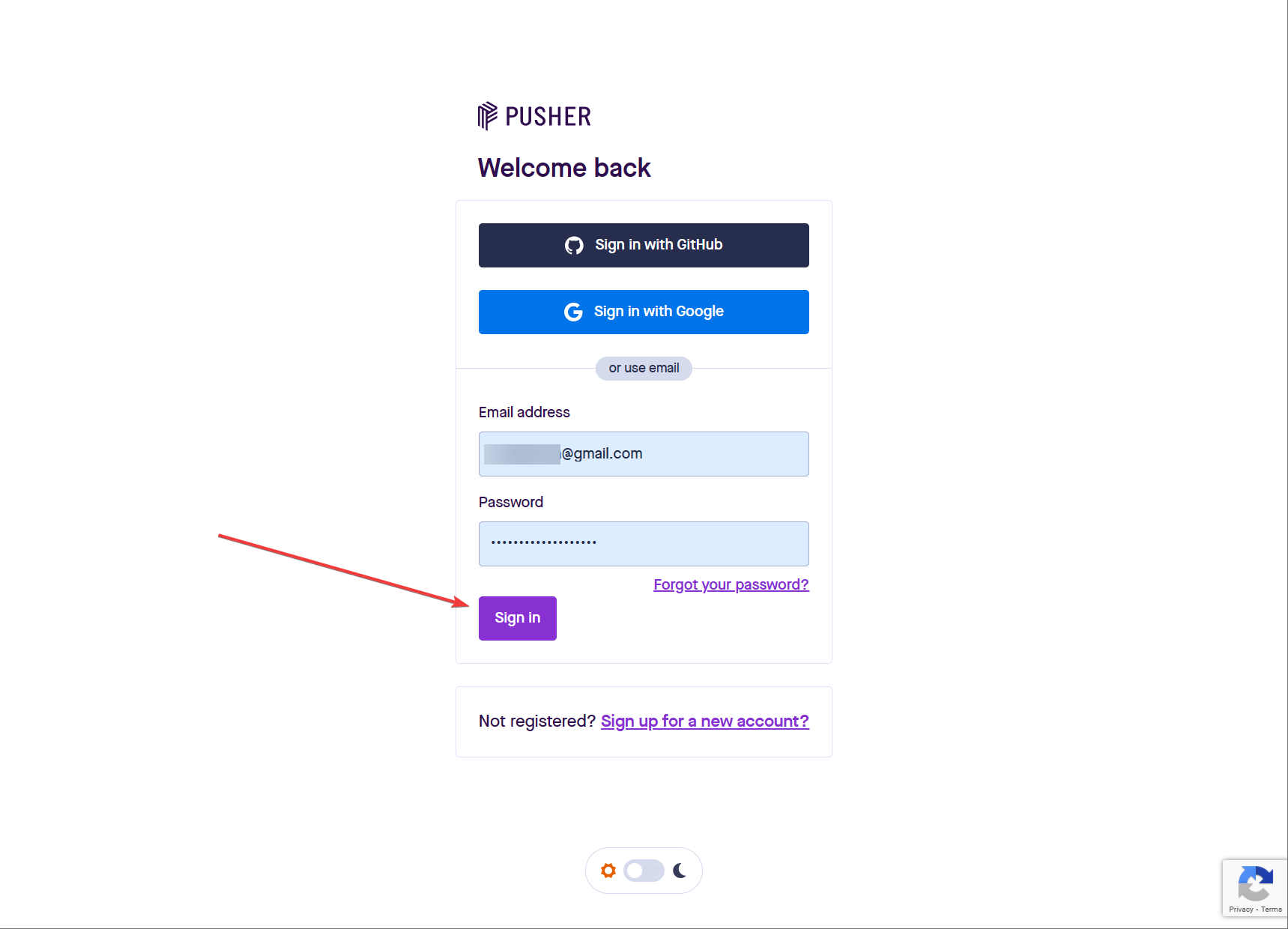
Step 2: Access the Channels product dashboard
Section titled Step 2: Access the Channels product dashboardClick on the Channels Get Started button.
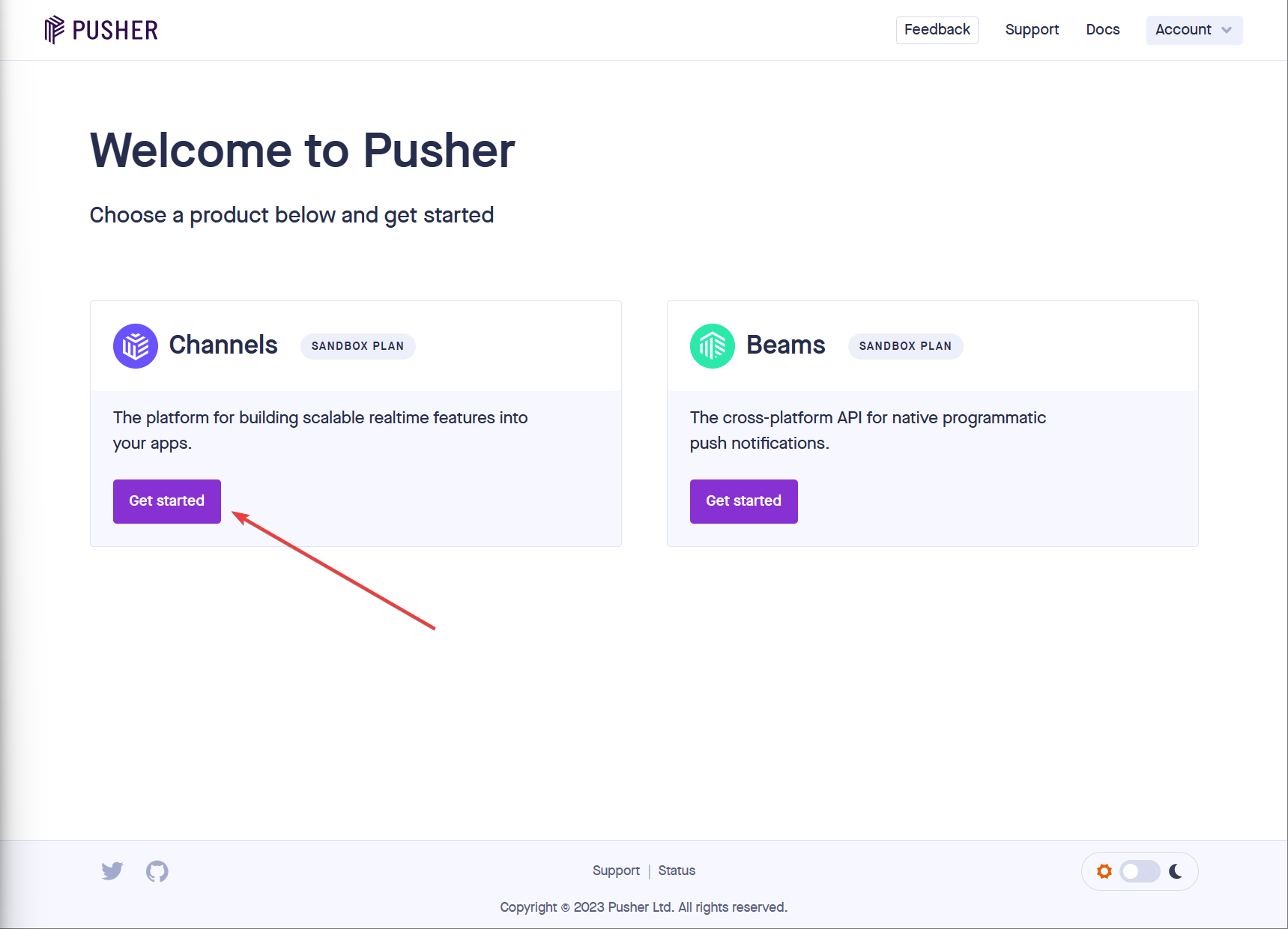
Step 3: Create a new Channels app
Section titled Step 3: Create a new Channels appClick on the Create app button to create a new Channels app.
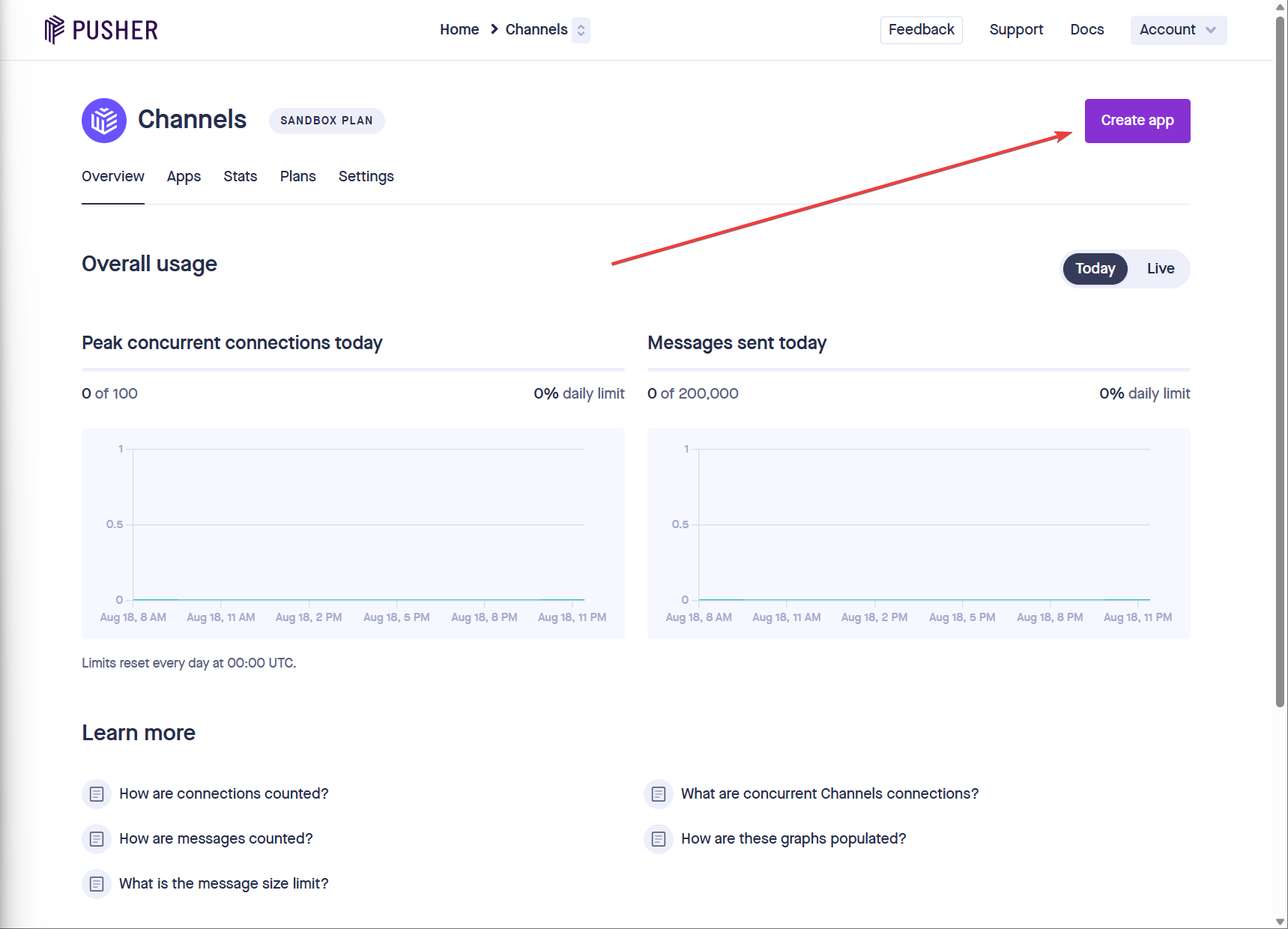
Step 4: Create a new Channels app
Section titled Step 4: Create a new Channels app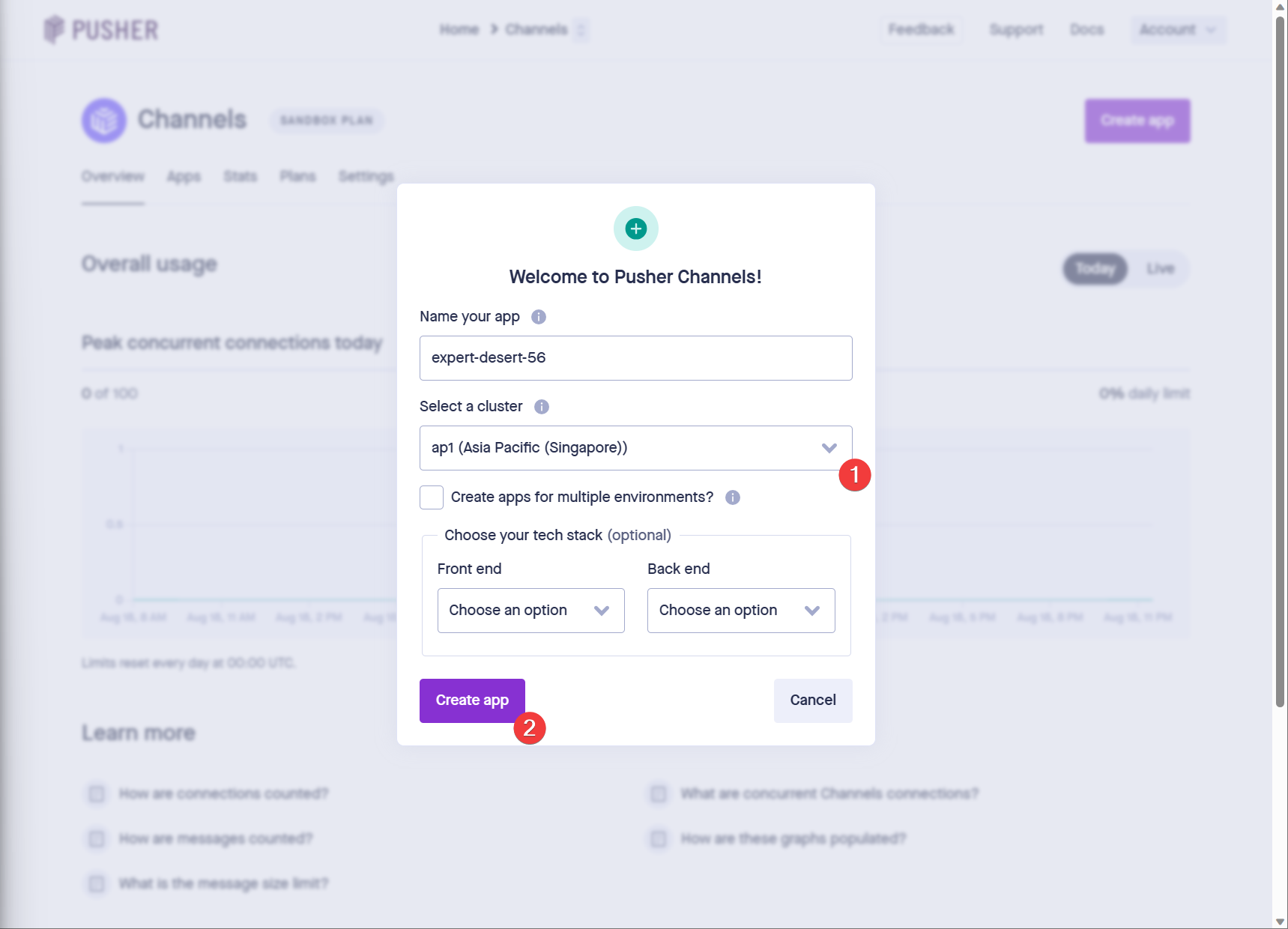
- On the cluster field, choose the region that is closest to you.
- Click on the Create app button to create the new Channels app.
Step 5: Client events
Section titled Step 5: Client eventsTo make the data sync work between the Oxygen editors, you need to enable the client events on the Channels app.
Navigate to the App Settings tab. On the Client Events section, click the Enable client events button.
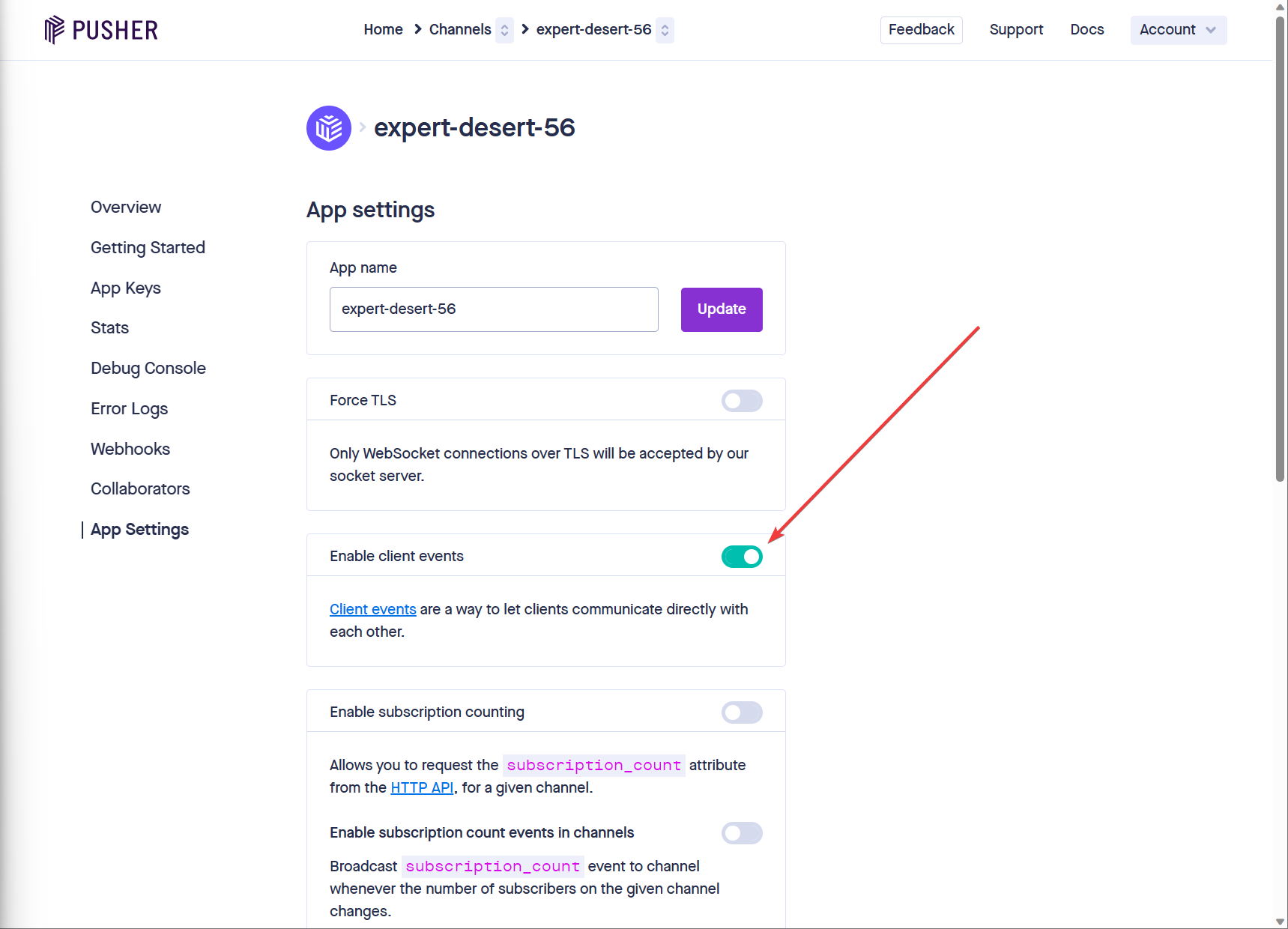
Step 6: App Keys
Section titled Step 6: App KeysNavigate to the App Keys tab.
Click the Copy button to copy the App keys detail that needed for the next step.
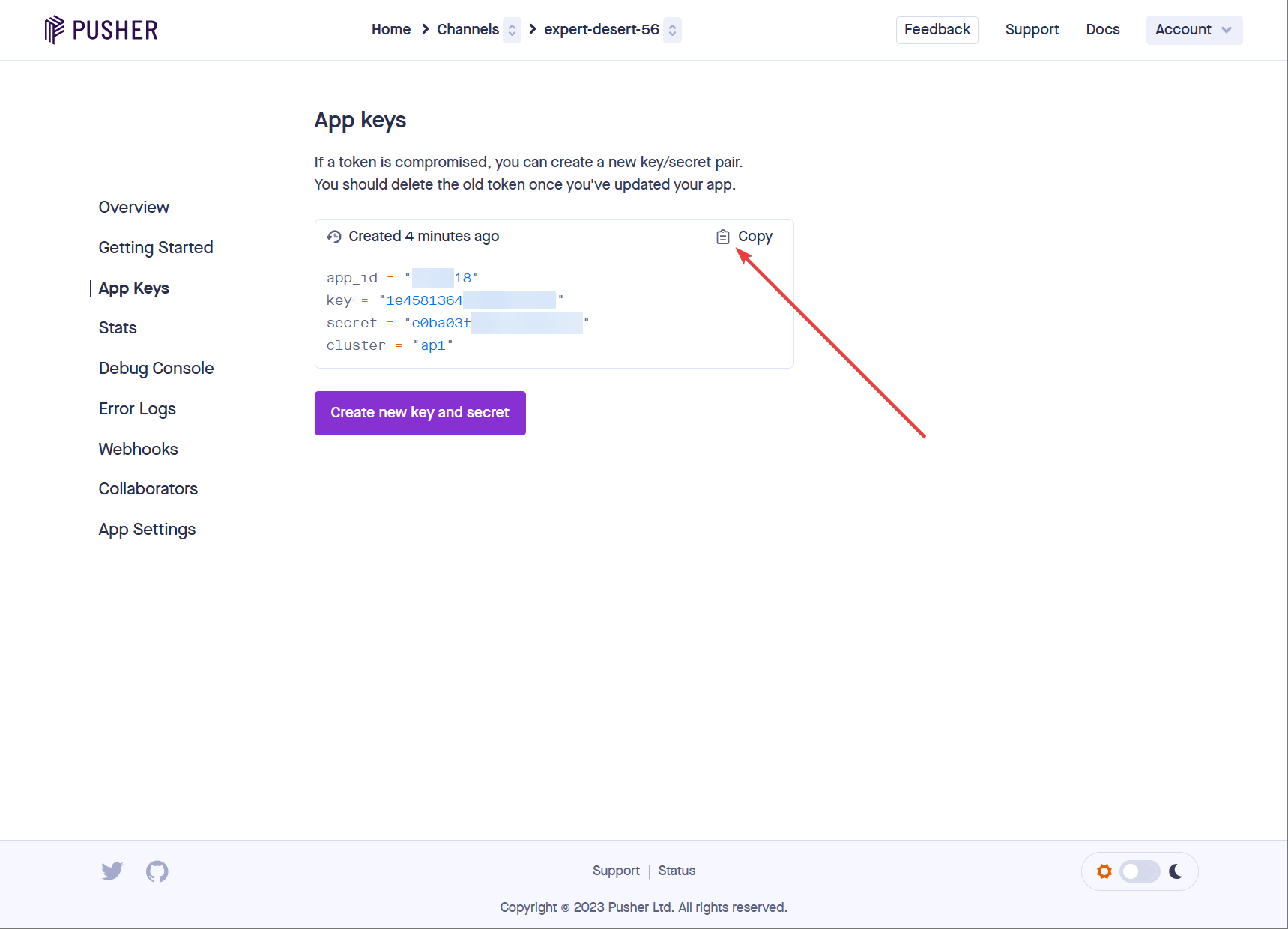
Configuring Yabe Heikou
Section titled Configuring Yabe HeikouStep 1: Open the Yabe Heikou plugin settings
Section titled Step 1: Open the Yabe Heikou plugin settingsOn your WordPress website, go to Oxygen → Yabe Heikou and and switch to the PUSHER CHANNELS tab.
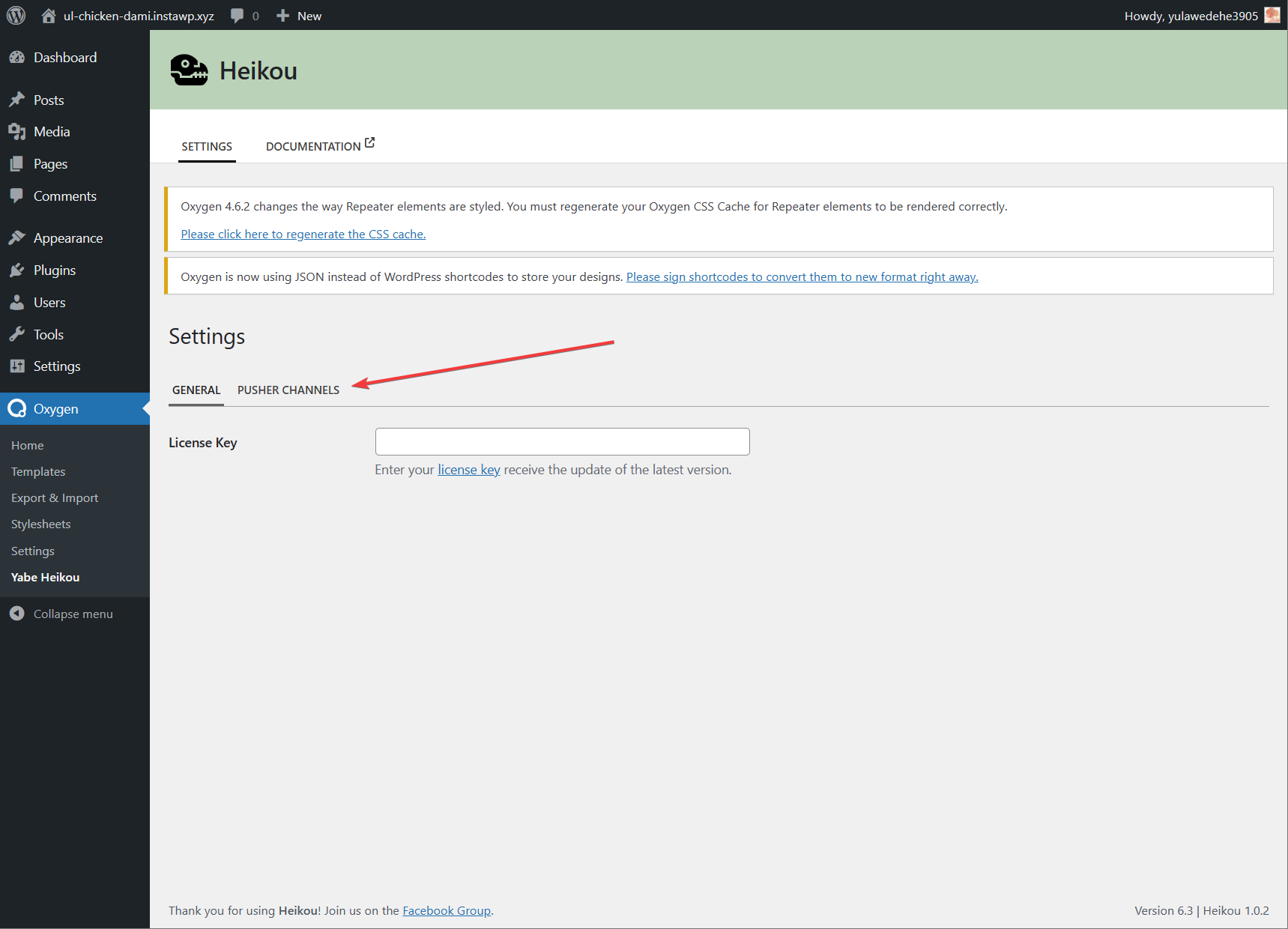
Step 2: Paste the App Keys
Section titled Step 2: Paste the App KeysPaste the App Keys you copied from the previous step (Creating a Pusher Channel App — Step 6: App Keys) by clicking the Paste App Keys button. It will automatically fill the form.
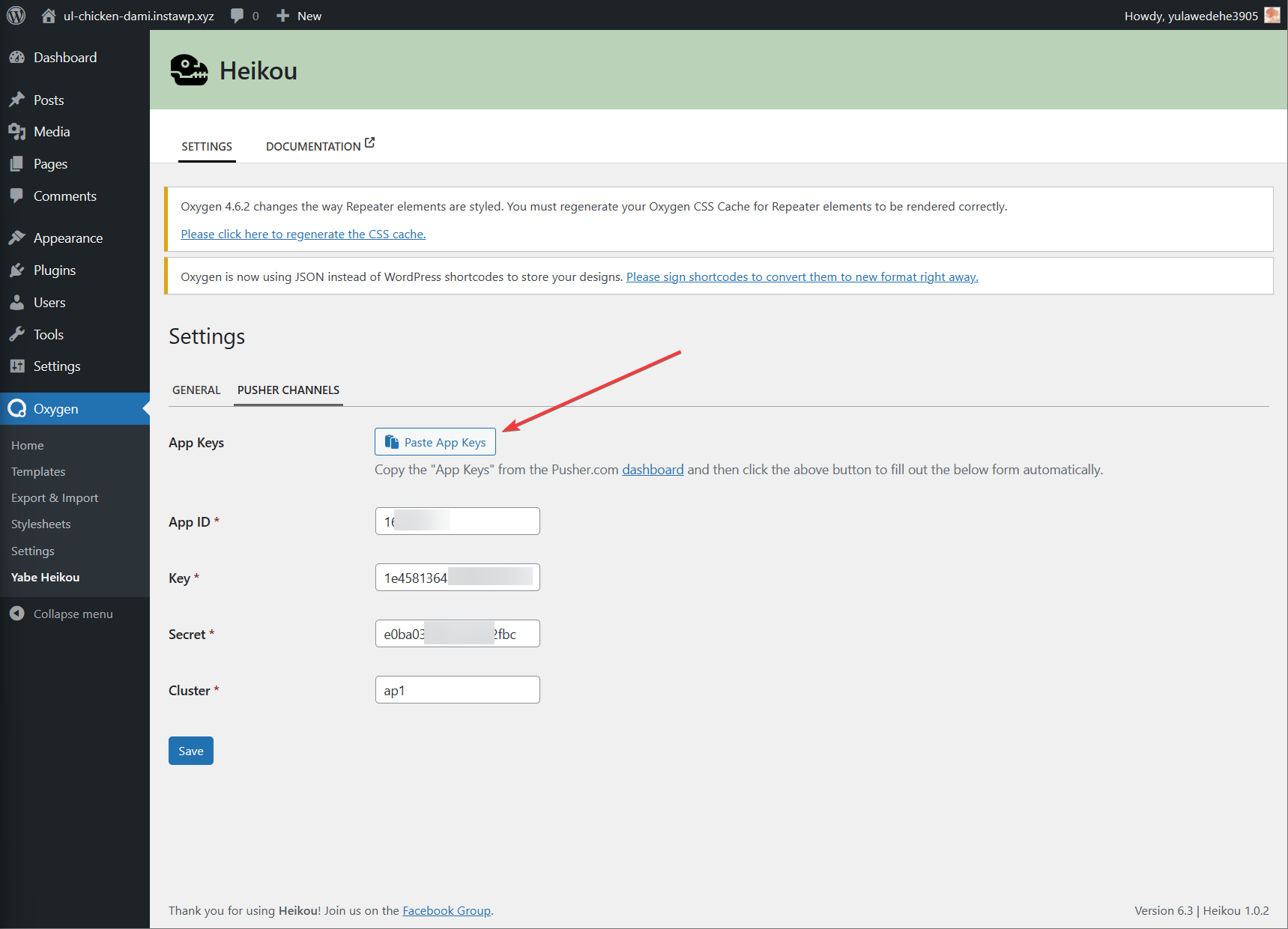
Step 3: Save the settings
Section titled Step 3: Save the settingsClick the Save Changes button to save the settings.
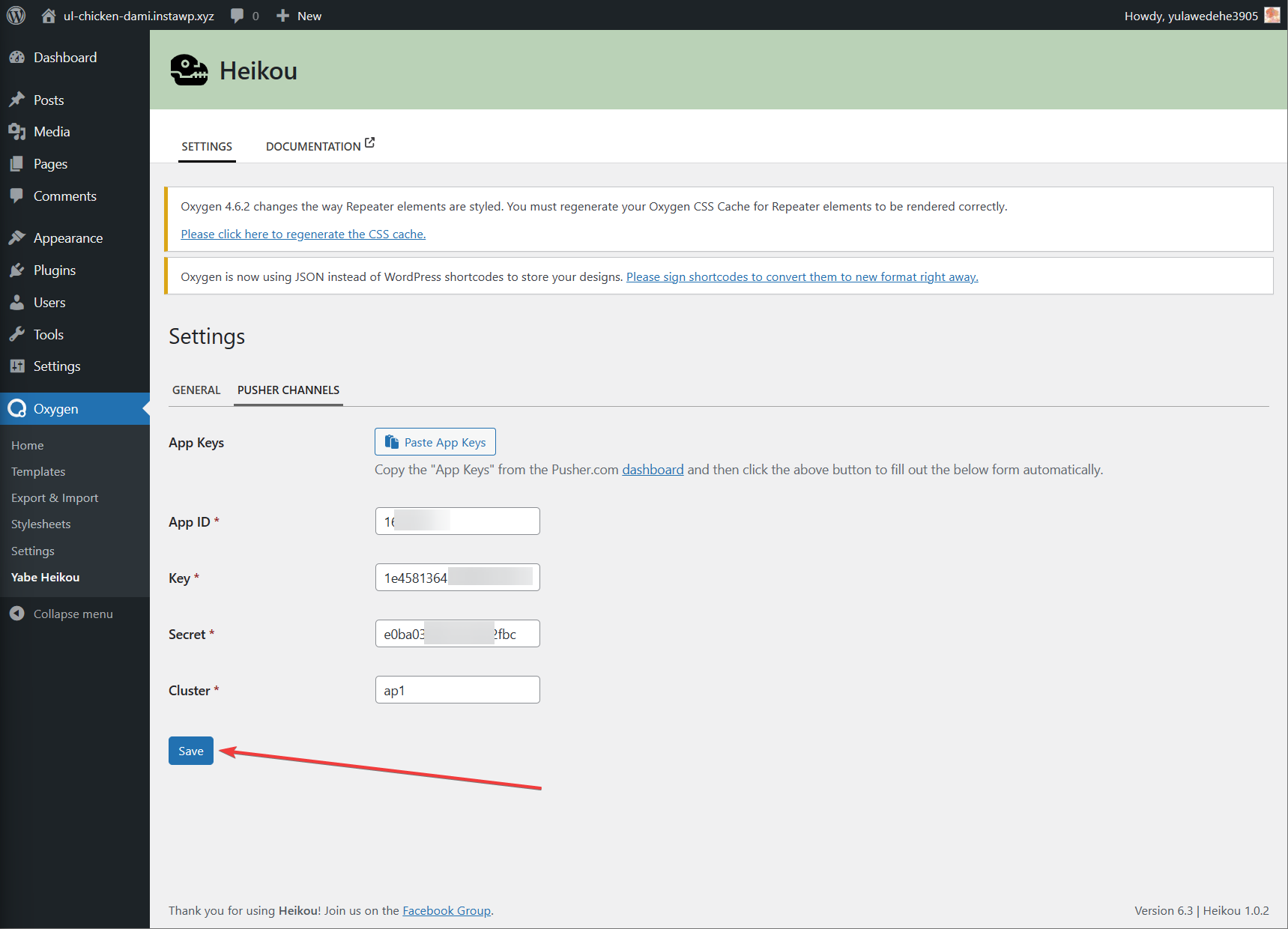
Next Step
Section titled Next StepAfter configuring the Yabe Heikou plugin, the feature will now run on the Oxygen editor.